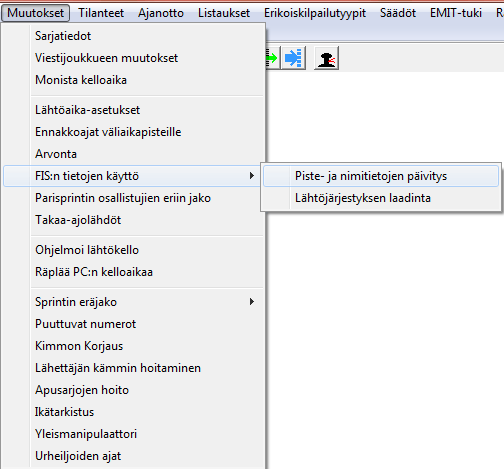Background
|
Starting from Extime version 7.2.2 it is now possible to make entries into race using data
from FIS. This data must contains following items
- FIS-code
- Forename
- Surname
- Combined name (if available)
- Sportclub
- FIS-points (even normal or sprint) to be used when define start order
- Country
- Birthdate (to find class automatically)
- Gender (to find class automatically)
The file is normally comma delimited file (like csv-files exported from Excel)
and the field delimited can be TAB-character or any other
visible character, normally semicolon (;).
You can load your own copy from FIS-web-site
(https://www.fis-ski.com/DB/cross-country/fis-points-lists.html).
Just select correct list (normally 8 lists / season) and select the csv
format (full list in CSV when cursor is over text csv).
After loading the csv-file (make folder FIS under c:\ExTime), you must tell ExTime the name and folder
of newest file and which is the sequence of the columns in file.
Sometimes FIS makes changes the columns, that's why you must define the
column order fo ExTime.
To start making entries define first the classes to be used in the
race or open the existing race file.
Starting ExTime version 8.4.8 it is also possible to use clipboard to
move the FIS-codes from different Excel-sheets directly to ExTime.
I made it to help my own work, when I made the startlist for Scandinavia
Cup 6.-8.1.2017 in Lahti.
Menu contains new task,
.
|

|
to begin
FIS-entries
Below you can see the window which is used making Entries into race.
The FIS-file is selected using -button and then ExTime lists the header line
and columns letters plus 14 first lines in ascending sequence. Using this
window, you can set the columns letter into Field sequence area.
After the the list is sorted after first field, but
later on it is sorted after any field you want, the sort field column is added as extra
column beginning the
each line.
If the file contains only combined name, definition of forename must be
spaces (no separate forename), only Surname-field is defined.
If the file do not contains any FIS-points, the definition of this field must be zero.
Definition can take some time if you use this feature first time, but you can use the definitions shown below depending which type of file from FIS you are using.
I skip 6 first columns (A--F) of the line and start listing from column G (FIS-code). Of
course column H (Surname/Firstname) is the first column on screen, because it is the Sort field.

|
The definitions in extime.ini file:
[FISLIST]
Surname=I
Forename=J
Sex=L
Birthdate=N
Club=N
Country=K
FIScode=H
FISPoints=S
FISPointssprint=V
filename=I:\Tuotanto\ranki\2026_kausi\FIS\FIS-points-list-CC-2026-300196.csv
delimiter=,
text_start="
Sort=D
First=G
Fislist=1
missingpoints=999.00
FIS-entries window contains a special part Field sequence, where the data field
sequences and delimited character are defined.
The definitons are automatically saved in the file extime.ini into section labelled [FISLIST].
|
|
When sequence of the fields and delimiter character are defined, you should
the list to save the definitions into
ExTime.ini-file.
By clicking some line, you can see the extracted data in separate fields in the area
Competitors data.
And if you later modify Field sequence attributes, refresh the
parameters by clicking the button.
To start making entries of one country fill first the
and (if necessary) in the area
Search criteria and click the -button.
ExTime will list all found lines in the list box using defined sort
field (dublicated beginning of each line) and shows the total amount.
Country code must of course be same what FIS is using.
To make one entry into race use the following procedure:
-
Fill the country code and gender and press Search to get only
one country on the list.
-
Scroll the competitor to be seen using vertical scroll bar. You
can easily change the sorting order match the order of paper
or email entries, see box in the area Sort field.
- Click the line of the competitor.
-
Check the data in the area of Competitors data.
- Check the assumed class and select correct one, if not OK.
-
Fill any missing data (starting number, FIS-Points, token numbers, draw group).
- Correct names (if..).
-
Enter competitor into race (-button). Note that
starting number will change in drawing procedure.
Repeat the procedure for each competitor and country.
|
to begin
FIS-Entries using excel and clipboard
|
29.12.2016 when I was asked to make the entries for Lahti Scandinavia Cup, I received different Excel worksheets.
Eeach country used their own system to send entries for the race.
On the right is swedish version.
So I added two buttons in the Fis-entry Dialog, and .
Those buttons work following way:
-
First select the fis-codes from Excel-sheet, you can also
select other fields as I did, on the right.
-
Then copy that area into clipboard (by clicking mouse's right button and select Copy) or just press CTRL + INS.
The FIS-code MUST be leftmost column.
-
Press and all the data will be now in ExTime,
maybe order is different, now its by FIS-code. Again, FIS-code MUST be the leftmost column.
-
Press and then ExTime will take
the first FIS-code, search all the data from FIS-list file, select class,
enter the athlete into race and at least deletes the added line from list.
-
If there was erros (wrong FIS-code), the line stays in the list.
-
ExTime repeats the steps 4 and 5 until all lines have been processed.
-
Then you can change Excel-sheet and repeat all steps 1 to 6 as many times it is necessary.
|

|
|
You can add all brasilien men skiers into race very fast just
using FIS-code as sort field (the most left column), selecting
BRA as country code and M
as Gender, them from FIS-datafile and then just
press button .
All 20 skiers are added into race.
If you will skip one or more competitors from race you can remove them from list just double clicking
those lines. But do it before pressing button .
If you have only one FIS-code to be entered, just type in or copy paste that
code into the box right side of button and press
first button to check the athĺetes data and then
button to enter that athlete into race.
Notice, that on the right screen the sort field is FIS-code (column H) and
columns A...H are skipped, first column to see is column I, Surname.
FIS-code must be the first column in the list window, if you use button .
|

|
to begin
Using full list
|
Surname and forename exist as separate fields, ExTime will concate those
into one field, forename first of course.
At the beginning of season 2026 there are only 764 finnish records in FIS database, compared to
season's 2019 905 records. Relay teams are included.
|

|
to begin
Updating FIS-points information
|
Sometimes (quite often) there is need to update FIS-points
information before drawing. Some entries are made by hand, some by loading
data from KILMO, but every competitor must have an active FIS-code to have FIS-points.
The updating procedure can be found in menu , ,
.
If the race contains also classes outside FIS-classes, it would be convient
to eliminate those classes from updating procedure.
This can be done using menu ,
.
Check the classes you will eliminate from update
and accept you choose by clicking .
|
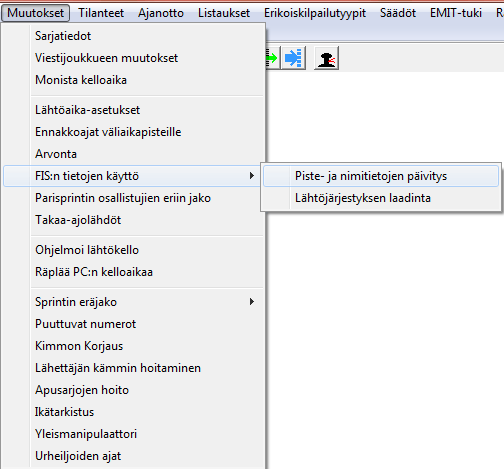
|

|
|
You can give default value for missing points, also it is possible to use those points (distance or sprint),
which are better for each competitor.
FIS rules says (team sprint):
"326.4.2.1 The better points of distance and sprint FIS
points of a competitor will be used. In case the entered competitor does not
have FIS Points, 999 points will be used for calculation."
ExTime makes a list not found competitors to the right.
Also, if the name is not same as in FIS database, the line is inserted.
FIS don't use scandinavian letters ÅÄÖ, also apostrophe (É) make differences.
You can correct that person by double clicking his/her line on list or
you use FIS-database directly from ExTime.
|

|
If the athlete has FIS-code, you can copy the FIS-code to the box by clicking
his line (Petteri Laurén) on the black window.
By pressing button ExTime make a request to internet (door must be open)
and fill the boxes Season and List and also shows distance and sprint points, birthdate and active status.
You can also write the FIS code you will check manually to the box .
By pressing button you can update his active status in ExTime.
But you must insert/modify the points manually (just double click the black windows line to open the properties window of athlete).
If the athlete has no FIS-code, you must use the FIS-database by yourself using different search criteria.
|

|
Basic drawing
|
To make starting order is very easy procedure.
Before drawing you should set the classess same order in race file as they will start.
Of course you must have current starting times and numbers (BIBs) to be used.
The drawing procedure can be found in menu , ,
.
|

|
The buttons and check boxes on the sample window left works following way:
-
, navigate to previous class in starting sequence.
-
, navigate to next class in starting sequence.
You can see the class full name as the window name and the short name on the
select window left of Previous Class button. You can use that window also
for the navigation.
-
calculates the first BIB
and start time of the selected class using previous classess last athletes
information and given start interval (normally 30 sec) and amount of racers starting same time
(normally 1) and empty slots (free BIBs) between classes.
-
, if checked, the smalles points are in the beginning.
Must be checked in sprint race and unchecked in distance race.
-
, shows the BIBs and sorts the racers on left list after
FIS-points
-
, shows the racers, BIBs and their starting times
on the rigth list. The first bib and start time of the class are given middle of the screen.
If you don't press this button, the starting times are not saved.
-
, closes the window.
|

|
to begin
What is missing ?
Please comment.
Back to ExTime-page